Creating / Editing Proposals
When you click on one of the buttons under Create a New Proposal you will be taken to a page where you could write your proposal.
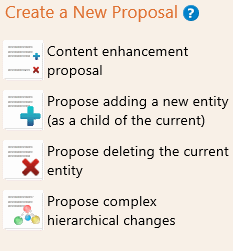
Creation of proposals is slightly different for each proposal but the forms that is provided by the software guides you on how to proceed
Content Enhancement Proposal
In this proposal type the system shows the existing content (title, definition, synonyms, etc.) in a way that you can make changes.
- For the Title and Definition, you could directly edit the text in the relevant text boxes.
- For other properties such as Synonyms, Body Site, etc. you could
- Propose New values by using
 Propose a new ... button
Propose a new ... button - Propose removal of existing values by using
 Propose Removal button
Propose Removal button - Or use the
 Delete New Item Proposal
to remove any item that you have added earlier using the add proposal button
Delete New Item Proposal
to remove any item that you have added earlier using the add proposal button
- Propose New values by using
Propose Adding a new item
- You need to provide a rationale for the new item as well as a title for it
- Providing other information such as the definition, synonyms, etc. will also be very helpful
Propose deleting the current entity
- Again Rationale for deletion is required
Complex Hierarchical Changes Proposal
- Explanation on the changes in a clear language is required here.
- Once again rationale is also required
Saving and Submitting a proposal
When you save a proposal, it's saved in our system but it's not visible to the other users of the system. It will be visible to other users only after you submit it
Certain actions will automatically save the proposal such as the buttons used to propose a new property value. However, submitting have to be done by the proposal author.
At any time, the state of the proposal is displayed beside the save and submit buttons. If the status is "Edited.." then it means that there is unsaved content. The unsaved content will be lost if you leave the page at this stage without saving or submitting.

It is also possible to Retire a proposal if you decide not to submit it and you're sure that you will not work on it later.
Once it is retired you will not be able access the proposal anymore!
Retiring is possible when the proposal at the "Saved" state.
Rationale and References
The system allows you adding your rationale and/or references to you proposals. The references could be ISBN ISSN numbers or web URLs
They are very important for us in our evaluations and in some cases they are obligatory (such as when you propose deleting an entity)
You may click the  icon at any rubric in your proposal and provide rationale or references
icon at any rubric in your proposal and provide rationale or references
